Ecwid Swish Payment Integration
Get Paid
With Swish
On Ecwid
Introducing Swish Payments for Ecwid Store Owners and Merchants. Finally, Ecwid store owners can accept payments with Swish from over 8 million users.
No transactions fees. Low, fixed monthly fee of €15-00 with support.
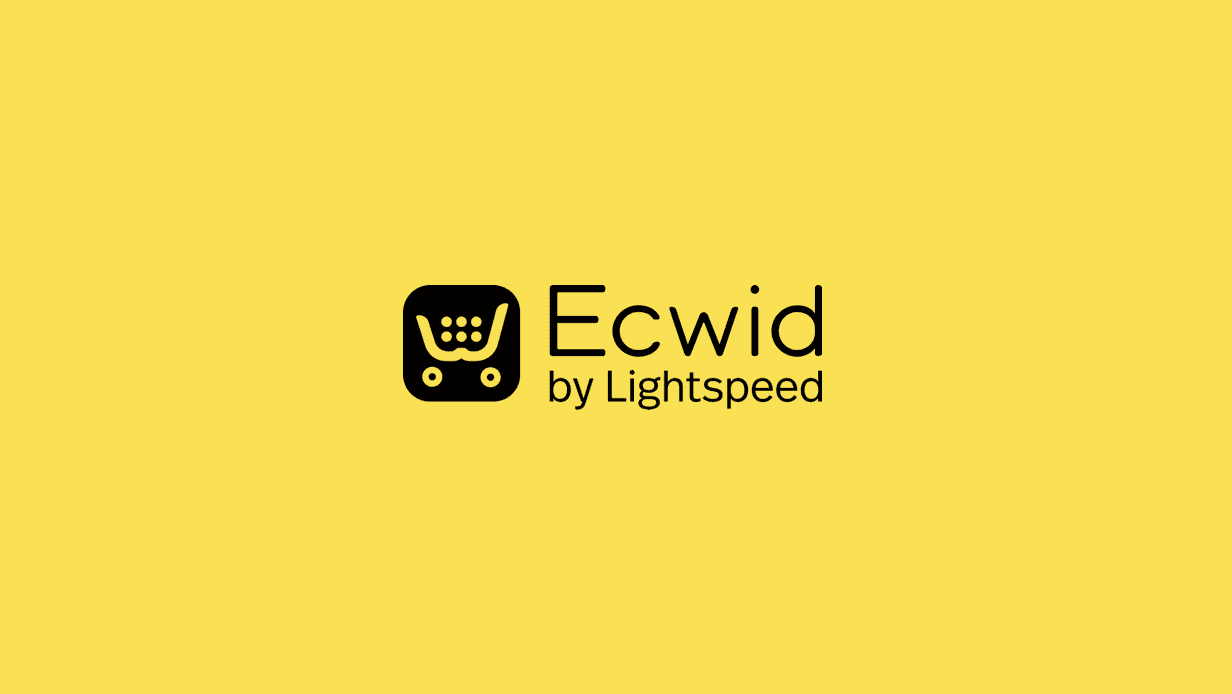
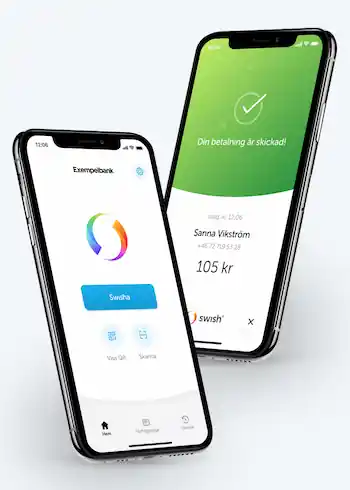
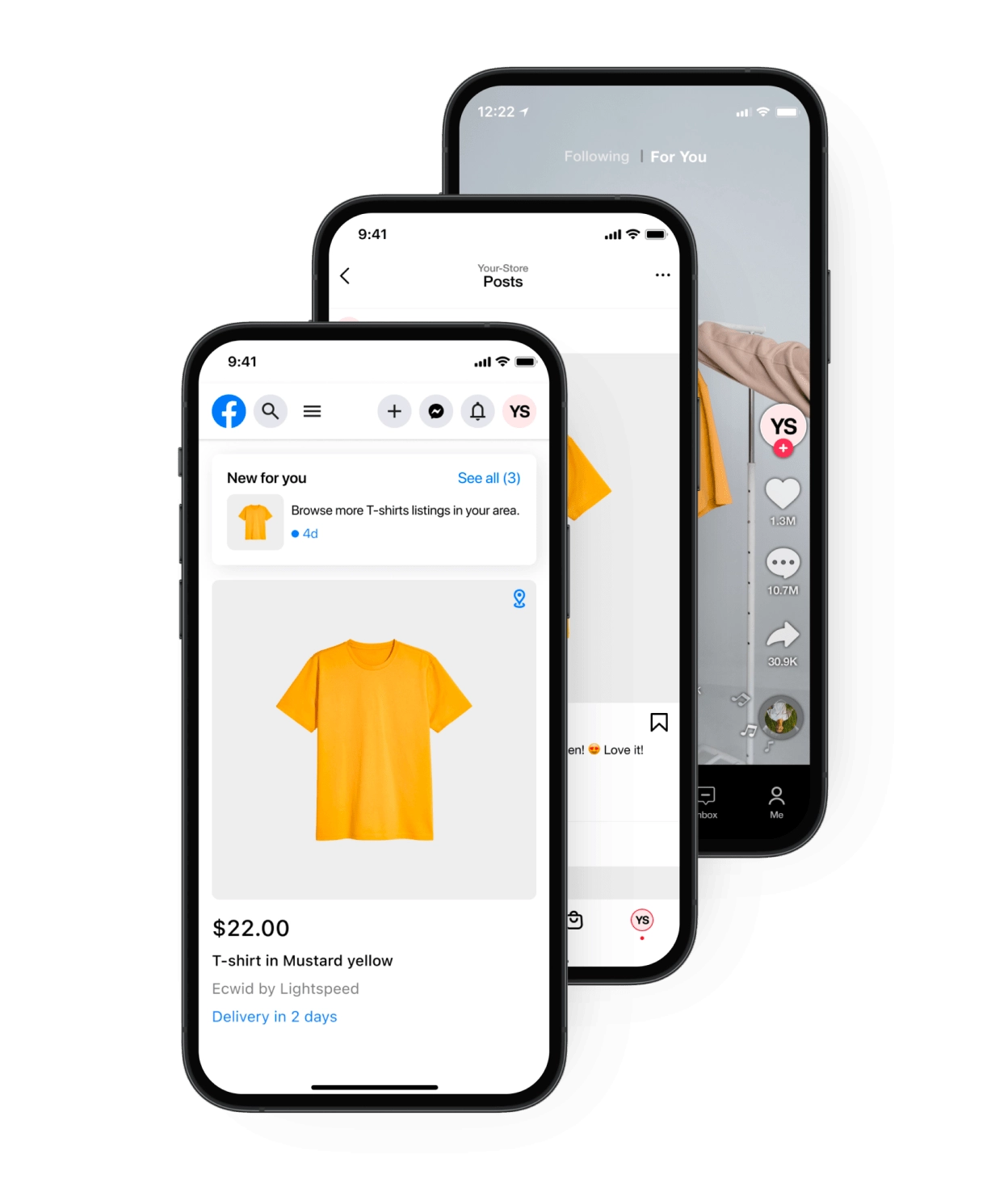
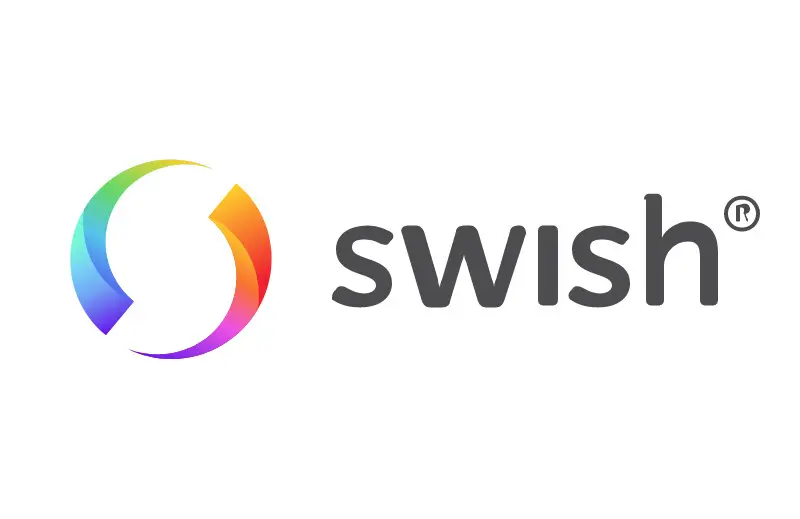
Help Guide in English
How to get Swish Handel
1. Order the Swish Handel service
Order the Swish Handel service from your local Swedish bank. Instructions on how to do this can be found here – https://www.swish.nu/e-handel. Once you’ve received your Swish Handel number from the bank your bank – you can proceed with the next step.
2. Generate private key and CSR
Generate private key and CSR, at Swish Company Portal (see Swish Certificate Management Guide). This can be done in a few different ways. Here are two ways of how to accomplish this:
- Alternative 1 – Use Free CSR Generator
- Head to Free CSR Generator
- Fill in the necessary fields (not all field needs to be filled in)
- Common name (Host name) – enter the address of your online store on Ecwid
- Country – enter Sweden
- Algorithm – enter RSA
- Key size – enter 4096
- Click Generate CSR
- Click Download .txt file (this will download a .key file) – THIS IS IMPORTANT – keep this for later!
- Click the Copy button under Copy Your CSR
- Alternative 2 – Use OpenSSL locally (MacOSX and Linux)
- Open up your local terminal
- Make sure that OpenSSL is installed
- Run this command command
- Alternative 1 – Use Free CSR Generator
openssl req -new -newkey rsa:4096 -sha256 -nodes -out swish.csr -keyout swish.key -subj "/C=SE/CN=swish"
- Fill in the necessary information in accordance to alternative 1
- Let the command run
- Copy the contents of the generated .csr file
3. Order the Swish Handel service
Generate a new Swish certificate
- Head to https://comcert.getswish.net/cert-mgmt-web/authentication.html
- Login using your (Swedish) Personal ID (personnummer), your organisation number and your Swish number (starting with 123)
- Click on the tab New Certificate
- Paste the CSR contents generated from Free CSR Generator or OpenSSL (depending on if you chose alternative 1 or 2 in the previous step) into the field Paste CSR
- Click Generate to create the certificate
- Click Download to download the .pem certificate
How to accept Swish Payments on your Ecwid Store
1. Install the Swish App on Ecwid
Install and setup the Swish Payment gateway on your Ecwid store
- If you are not yet registered on Ecwid, do so here -> Ecwid.com
- Navigate to the Payments menu and scroll down to the bottom of the page where you see “Add Manual Payment Method.”
- Select Swish Payments from the dropdown menu.
- Open up your Ecwid Admin panel and head to Payment -> Swish
- Enter your Swish Handel Number
- Upload the .pem file from Step 3
- Upload the .key file from step 2
- Enter any custom message you want to show up in the Swish App when the customer makes a payment.
- Save the settings
2. Make a test payment to ensure that everything is working as it should.
Frequently asked questions
This is very easy to do. Please follow the steps as outlined above. Click here to view it.
It is very easy to accept Swish Payments on Ecwid. Click here to view the guide.
It costs a fixed EUR15-00 per month. No transaction fees! The only costs over and above the subscription fee is what you need to pay to Swish directly.
Very easy to do!
- Navigate to the Order screen
- Select the order you want to refund
- Click on the Order Status dropdown button and select REFUND
Important! This action is not reversible. If you accidently refunded a customer, you will have to manually request another payment.
All you have to do is:
- Navigate to Orders
- Select the Order you need the Swish transaction ID for
- Look at the bottom of the screen where you see Additional Information. The transaction ID will be visible there if you need it.
Of course! Please send an email to swish@codeswop.com and we will get back to you as soon as possible – usually within 24 hours.
Hjälpguide på svenska
Hur man får Swish Handel
1. Beställ tjänsten Swish Handel
Beställ tjänsten Swish Handel från din lokala svenska bank. Instruktioner om hur du gör detta finns här – https://www.swish.nu/e-handel. När du har fått ditt Swish Handel-nummer från banken – kan du fortsätta med nästa steg.
2. Generera privat nyckel och CSR
Generera privat nyckel och CSR på Swish Company Portal (se Swish Certificate Management Guide). Detta kan göras på några olika sätt. Här är två sätt att utföra detta:
- Alternativ 1 – Använd Free CSR Generator
- Gå till Free CSR Generator
- Fyll i de nödvändiga fälten (inte alla fält behöver fyllas i)
- Vanligt namn (Värdnamn) – ange adressen till din onlinebutik på Ecwid
- Land – ange Sverige
- Algoritm – ange RSA
- Nyckelstorlek – ange 4096
- Klicka på Generera CSR
- Klicka på Ladda ner .txt fil (detta kommer att ladda ner en .key fil) – DET ÄR VIKTIGT – spara detta till senare!
- Klicka på Kopiera knappen under Kopiera din CSR
- Alternativ 2 – Använd OpenSSL lokalt (MacOSX och Linux)
- Öppna din lokala terminal
- Se till att OpenSSL är installerat
- Kör detta kommando
- Alternativ 1 – Använd Free CSR Generator
openssl req -new -newkey rsa:4096 -sha256 -nodes -out swish.csr -keyout swish.key -subj "/C=SE/CN=swish"
- Fyll i den nödvändiga informationen i enlighet med alternativ 1
- Låt kommandot köras
- Kopiera innehållet i den genererade .csr filen
3. Generera ett nytt Swish-certifikat
Generera ett nytt Swish-certifikat
- Gå till https://comcert.getswish.net/cert-mgmt-web/authentication.html
- Logga in med ditt (svenska) personnummer, ditt organisationsnummer och ditt Swish-nummer (som börjar med 123)
- Klicka på fliken Nytt certifikat
- Klistra in CSR-innehållet som genererats från Free CSR Generator eller OpenSSL (beroende på om du valde alternativ 1 eller 2 i föregående steg) i fältet Klistra in CSR
- Klicka på Generera för att skapa certifikatet
- Klicka Ladda ner för att ladda ner .pem certifikatet
Hur man accepterar Swish−
betalningar i din Ecwid−butik
1. Installera och konfigurera Swish betalningsgrind på din Ecwid-butik
Installera och konfigurera Swish betalningsgrind på din Ecwid-butik
- Om du inte redan är registrerad på Ecwid, gör det här -> Ecwid.com
- Navigera till Betalningsmenyn och bläddra ner till botten av sidan där du ser “Lägg till manuell betalningsmetod.”
- Välj Swish-betalningar från rullgardinsmenyn.
- Öppna din Ecwid Adminpanel och gå till Betalning -> Swish
- Ange ditt Swish Handel Nummer
- Ladda upp .pem-filen från Steg 3
- Ladda upp .key-filen från steg 2
- Ange ett anpassat meddelande som du vill visa i Swish-appen när kunden gör en betalning.
- Spara inställningarna
2. Gör en testbetalning för att säkerställa att allt fungerar som det ska.
Vanliga frågor
Det är mycket enkelt att göra. Vänligen följ stegen som beskrivs ovan. Klicka här för att se det.
Det är mycket enkelt att ta emot Swish-betalningar på Ecwid. Klicka här för att se guiden.
Det kostar en fast summa av EUR 15,00 per månad. Inga transaktionsavgifter! De enda kostnaderna utöver abonnemangsavgiften är det du behöver betala direkt till Swish.
Mycket enkelt att göra!
- Navigera till Orderskärmen
- Välj den order du vill återbetala
- Klicka på rullgardinsknappen för Orderstatus och välj ÅTERBETALA
Viktigt! Denna åtgärd går inte att ångra. Om du av misstag återbetalt en kund måste du manuellt begära en ny betalning.
Important! This action is not reversible. If you accidently refunded a customer, you will have to manually request another payment.
Allt du behöver göra är:
- Navigera till Ordrar
- Välj den order du behöver Swish-transaktions-ID för
- Titta längst ner på skärmen där du ser Ytterligare information. Transaktions-ID:t kommer att synas där om du behöver det.
Självklart! Vänligen skicka ett e-postmeddelande till swish@codeswop.com så återkommer vi till dig så snart som möjligt – vanligtvis inom 24 timmar.